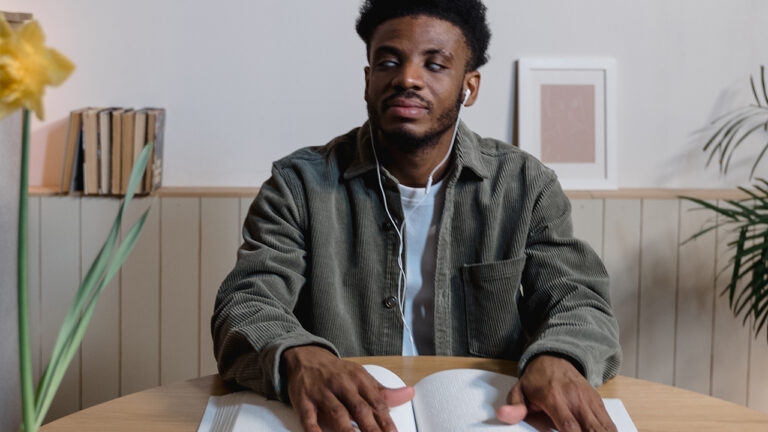iCloud is the Apple service that securely stores your photos, files, notes, passwords, and other data in the cloud and automatically keeps it up to date across all your devices. It also makes sharing photos, files, notes, and more with friends and family easy. Using iCloud, you can also back up your iPhone, iPad, or iPod touch.
You can share iCloud storage with up to five different people. All Apple devices needing access to one iCloud storage must be logged into the same iCloud account.
You may want to check what devices are associated with your Apple account in the Apple ID settings as you upgrade devices.
How to remove a device in iCloud:
-
Navigate to settings
-
Tap the Apple ID and iCloud button
-
Select the device name
-
Select “Remove from Account” on the device information screen
When you set up iCloud, you automatically get five GB of free storage. You can use that storage space to back up your devices and securely store and update all your photos, videos, apps, documents, and text messages everywhere.
Depending on the size of your backups from all your devices and the amount of content you keep in iCloud, you might need more free space. You can upgrade to iCloud+ or manage your storage by deleting content.
How to view your iCloud storage:
-
Navigate to settings
-
Tap your name
-
Tap iCloud – the amount of your used iCloud storage is listed at the top
How to determine what is and is not stored in iCloud:
-
Navigate to settings
-
Tap your name
-
Tap on iCloud – here, you can swipe down through all the items to choose what is being saved to the iCloud
You control the items iCloud stores. You’ll need to be consistent with each device to access all items from iCloud. For example, if you want your photos stored in iCloud, you must ensure each device knows to do this with all photos.
If you have turned several apps on or off, you may want to back up your device completely. To do this:
-
Go to Settings > [your name], and tap iCloud
-
Tap iCloud Backup
-
Tap Back Up Now – under Back Up Now, you’ll see the date and time of your last backup. If you get an alert that you don’t have enough iCloud storage space to complete the backup, follow the onscreen steps to buy more storage or delete some items to try again.
Additional iCloud services to consider
iCloud+ gives you premium features and additional storage. Additional features include iCloud Private Relay, Hide My Email, and HomeKit Secure Video support. You can upgrade to iCloud+ on any Apple device. There are currently three iCloud+ plans to choose from.
You can also access your storage through iCloud for Windows on your PC. To access iCloud from any device, go to iCloud.com and sign in with your Apple username and password.
You can review all the items you have chosen to save on your devices. You can also review your photos to delete duplicates or ones you no longer need. You can also save documents, notes, and contacts through iCloud.com.
Outlook Enrichment’s adaptive technology trainers can show you how to maximize your iCloud storage. Anyone with vision loss can visit Enrichment’s open lab from 2-4 p.m. every Friday. You can also schedule an appointment at a time that works for you.