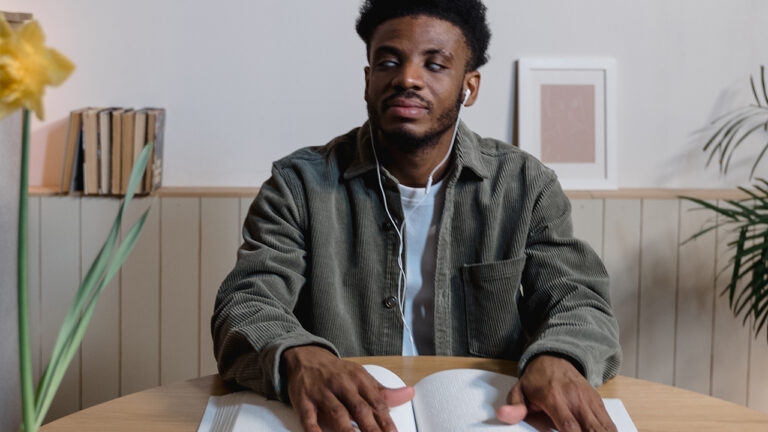We are fortunate to be in a time when there are so many different web browser options. However, most of us will only use the browser built into our computer or mobile device. This blog compares the web accessibility features of common computer internet browsers – Chrome, Microsoft Edge, and Firefox.
These internet browsers have many similarities. However, based on your vision loss needs, we have a few things for you to consider.
Zoom
With Chrome and Microsoft Edge, you can easily zoom in on a web page to make the print more readable. Both browsers allow you to increase the text size to 500 percent. Each browser allows you to increase the zoom in 25 percent increments until you reach 200 percent zoom. After this, it will jump to 50 percent increments.
Firefox has inconsistent increments – 110 percent, 125 percent, and 135 percent. The maximum zoom is only 300 percent.
The standard zoom key combinations work in all three browsers. Use the CTRL and the plus key to increase the zoom and the CTRL and the minus key to decrease it. Mouse users can hold the CTRL key and use the mouse scroll wheel to increase or decrease the zoom quickly. Specific zoom settings can be completed through the options menu.
Modifications to color and contrast
Previous versions of the Microsoft browser gave you more flexibility in setting your display settings to a wider range in background, foreground and text colors. This function is called inheritability features. These features made color background modifications that crossed over to all of your web pages and Microsoft apps such as Word and Excel. Microsoft has some built-in features but not at the level we saw previously.
High-Contrast Mode can assist with viewing some of those color combinations on hard-to-read pages. To enter this mode:
-
Press the Left Alt + Left Shift + Print Screen buttons. You will hear an audible beep, and a prompt will appear asking if you want to turn on the High Contrast mode.
-
Press Enter to access the mode.
Press the Left Alt + Left Shift + Print Screen buttons to exit the High Contrast Mode. You will hear the beep again, and the screen will revert to its previous settings.
While Microsoft Edge has some interesting web accessibility features, it also works on an Immersive Reader that allows users to modify web page colors, line spacing, alignment, and font styles. The downside is that pages must be specifically designed for this feature to work. In testing, we only found one or two pages on the Microsoft site that worked with the Immersive Reader.
Firefox is the best browser for inheritability features and color modifications. Firefox strips away the formatting and replaces it with the desired font size, style, and color combinations you want. So, if the combination that you see best is black with a bright green print, go for it.
To access the Firefox settings menu:
-
Press Alt + T to access Tools or left-click on Tools
-
Press S for Settings or click on Settings
-
Type “font” in the search field to access your font and color settings
-
Tab through the fields to access settings (Note: To change the color settings, the mouse must be used to access the color picker.)
Text size
You can use the above steps in Firefox to change the font style and size. For example, if you want all the font on every web page to be an Arial 16pt font, you can make it the default font.
Similar features are also available in Microsoft Edge and Chrome, and the process to access the font features is the same.
Screen reading
If you are not using Jaws or NVDA and find your eyes fatigued from eye strain, Microsoft Edge has a feature called Read Allowed. To access this feature, click the Immersive Reader button in the address baricle’s URL next to the art. You can also press F9 on your keyboard.
Keyboard functions
All of the browsers share basic functions. For example, saving, printing, and opening new tabs are similar. The team noticed the difference in how you save bookmarks and favorites and access the browser history.
Outlook Enrichment’s adaptive technology trainers can show you how to use web accessibility features with limited vision efficiently. Anyone with vision loss can come to Enrichment’s open lab every Friday from 2-4 p.m. You can also schedule an appointment at a time that works for you.