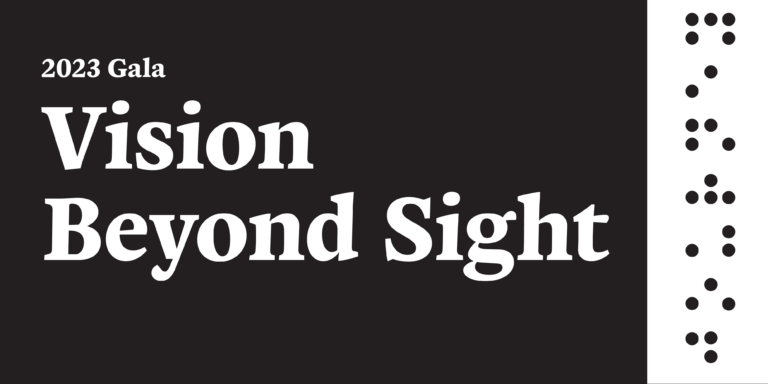If you ask a blind or visually impaired person which smartphone they use, they will most likely respond with “iPhone.” However, a substantial number of Android users exist.
Once considered inaccessible to the blind and visually impaired, Android phones have become a viable option. Similar to iPhones, the two main accessibility features on Android are a screen reader and a screen magnifier.
The screen reader is called Talkback, and the screen magnifier is called Magnification.
This blog provides a general overview of these two features that are considered adaptive technology for the blind.
TalkBack
As a screen reader, Talkback provides text-to-speech feedback. Turn on Talkback in settings. It is found in the accessibility settings under “Vision.”
Once turned on, basic gestures and taps give you full access to the phone’s contents and features. Moving a single finger across the screen provides voice feedback for the highlighted item.
Double-tapping with one finger will activate an item. Swiping left to right will move forward or backward. Talkback will also speak notifications, text messages, and information displayed in apps.
Magnification
The second major accessibility feature is called Magnification. As the name implies, this feature magnifies the contents of the screen. Magnification can also be enabled under the Vision options in the phone accessibility settings.
Once turned on, a single-finger triple-tap will activate Magnification. Adjusting the level of magnification is done by using the pinch gesture. To zoom in, place your thumb and index finger on the screen and slowly spread them apart.
To zoom out, reverse the gesture by bringing your thumb and index finger closer together. To move around the screen, place two fingers on the screen and move them up/down or left to right. Both Talkback and Magnification work on all apps. This gives you full access to Android’s functionality, including text messaging, email, and mobile web browsing.
Once you activate Talkback or Magnification, you will be prompted to go through a short tutorial. It is strongly recommended that you run through these tutorials, which will provide a basic introduction to the accessibility features.
These tutorials are worth going through because both these accessibility features alter the way you navigate and interact with the phone. Jumping into these features without a basic introduction can be overwhelming and confusing.
Another important note is to utilize accessibility shortcuts. These give you quick access to accessibility features, avoiding repeatedly going through the settings menus. Accessibility shortcuts let you turn Talkback and Magnifier off and on quickly. Depending on your phone’s model, this is done in one of two ways.
Accessibility features available
The first is by pressing and holding the volume up and down buttons. Another option is to place an icon on the screen that will bring up the accessibility menu with just one tap.
Once you have the basics down, you can play around with various accessibility options. Talkback settings allow you to change the voice output, the speech rate, and more.
These adjustments will allow you to customize Talkback to suit your preferences best. Magnification also offers customization.
For this post, we focused on the two main features of the blind and visually impaired. However, other options can be beneficial. These include high contrast mode, large fonts, and bold text.
It’s worth exploring the options under the Vision section for Android accessibility settings. Go ahead and play around with the different options–you won’t break the phone! If you do not like a setting, you can easily turn it off.
If you want to learn more about Android accessibility, phones, or other devices, your next step is to check out the Adaptive Tech program at Outlook Enrichment. This program offers tech training for computers and mobile devices. Learning new tech can be overwhelming and intimidating, but an Adaptive Tech trainer can help guide you and provide further instruction.