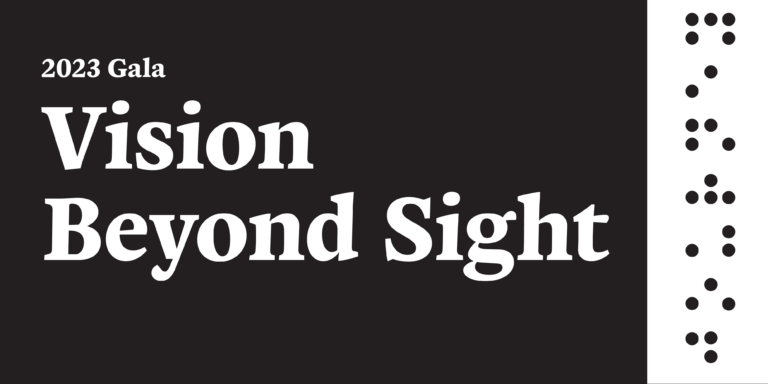As voice assistants, Google Assistant and Amazon Echo offer a convenience unheard of a decade ago. We can order groceries, add to our calendars, play games, get directions, control home appliances, make calls, and send texts and emails by simply giving a voice command. However, these smart speakers listen and track our interactions.
Amazon and Google ensure they aren’t violating users’ privacy. They only record when “wake words” are used. Users can delete these interactions. If you’re concerned about your privacy, we’ll show you what to share and how with your Google Assistant. If you have an Echo device, we’ve already covered how to manage those privacy settings.
Getting started
Turning off certain features within your Google Assistant settings will make your device less customized to you and your needs. For example, you can still play media, browse the internet, and set reminders. However, if you choose not to enable contact information, your assistant won’t recognize the name of the person you wish to call.
You might be asked to enable these settings when updating your Google Assistant settings:
- Web and app activity: This includes your activity on websites and apps. Enabling this feature will allow Google to provide more personalized suggestions. According to Google, you can control what data is saved to your account. You can also delete this information.
- App information from your devices: This saves information about installed apps from your various signed-in devices, allowing you to interact easily with them. You can manage this information from your devices.
- Contact information from your synced devices: Like these previous features, enabling this feature can provide you with a more personalized experience. You can manage contact information from your devices.
- Audio recordings: These are recordings Google has saved from your searches, Google Assistant interactions, and Maps to help improve audio recognition. These can be deleted within the apps.
Turning these Google Assistant settings on or off:
- Using your device, go to your account. You might need to log in first.
- Go to the specific setting and enable or disable it. Each item has features you can turn on or off. You can change your settings at any time.
Share options on Google Assistant
- The type of device you’re using will dictate the permissions you can grant and, thus, how personalized an experience you’ll have with your assistant.
- What’s on your screen: This allows you to ask your assistant to show you more information about what’s shown on your screen. For instance, if there’s a movie title showing, you can see more about this movie, like cast members and other facts.
- Voice match: Google Assistant and the app can recognize your voice when this setting is on.
- Multiple people can be enrolled on shared devices.
- By turning on the “personal results” setting, the assistant can recognize your voice and access features specifically for you, like your calendar.
It’s a relief that we don’t need to choose between accessibility and privacy. Understanding the latter can allow us to tailor our devices accordingly.
Outlook Enrichment’s adaptive technology trainers can show you how to maximize everything your Google Assistant offers. Call 531.365.5314 to learn more.